In an entry posted a few days ago, I talked about really simple syndication (RSS.) In the entry I suggested it was easy to create your own electronic, real-time, constantly updated newspaper and many of you have written me asking how you do it. It’s a pretty simple process, but I’m used to technology and of course I think that’s the case. For those of you who aren’t techno-weenies, it can seem a little more daunting. So, as a community service, I’ve assembled a step-by-step guide to creating your very own electronic newspaper using RSS feeds and Google Reader.
Preface: There are many ways to accomplish this mission with many available tools and techniques. I’ve chosen this route to demonstrate because it’s free and easy.
What you’ll need to get started: an internet connected computer, a valid email address, and a browser. If you have a list of web sites (bookmarks or delicious maybe) that will be handy too. I suggest starting with sites you visit most often and then adding to your newspaper content as it makes sense. If you visit a site more frequently than once per week, it’s a good candidate to add to your reading list.
Here’s a snapshot of what your paper might look like when completed:
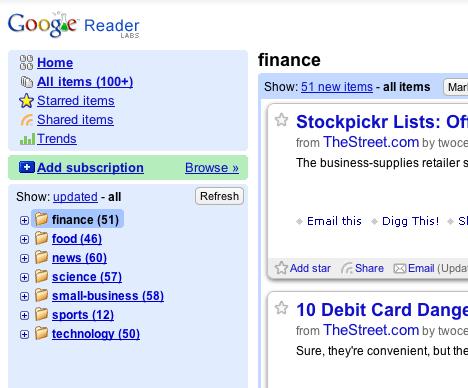
As you can see, there are folders that contain content that you might see in a print based newspaper. One of the advantages of the web approach is that you can have as many “sections” of the paper you want and they can be customized to your specific interest vs. the general interest items available in print. Below, we’ll walk through the steps to actually construct such a paper starting with the sports section.
Sign in or Create your Reader Account
The first thing to do is visit Google Reader to setup an account. If you already have a Google account for GMail or other Google related activities, sign in using that. If not, create your new account with Google as shown below.
Sign-in
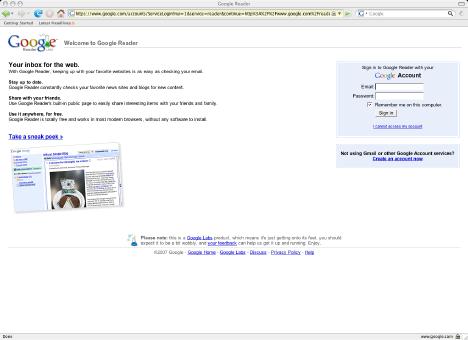
– or –
Create Account
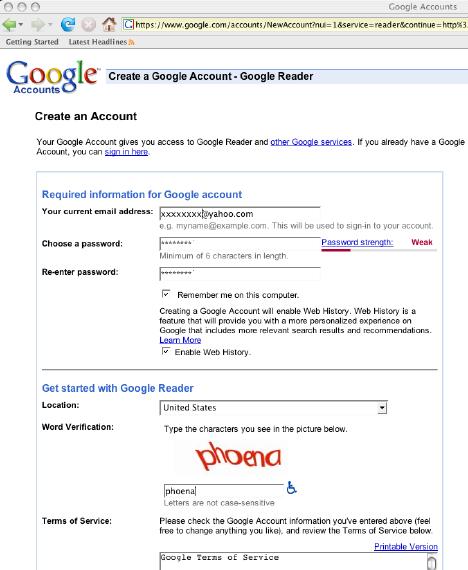
Validate your account
If you had to create an account, an email will be sent to the account you used on registration to validate your account. A snapshot of this email is displayed below. Click the validation link to active your Google Reader account.
Validate Account E-mail
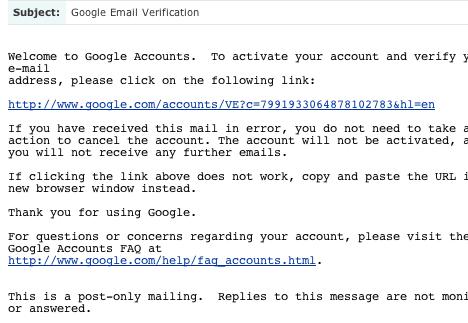
Once you click the link and validation is successful, you should see a screen like this in your browser:
Validation Successful
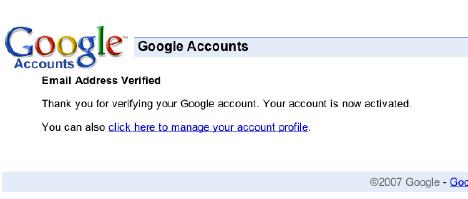
Add Content to your Reader
Congratulations! You can now begin adding interesting content to your newspaper.
Blank Google Reader ready for content
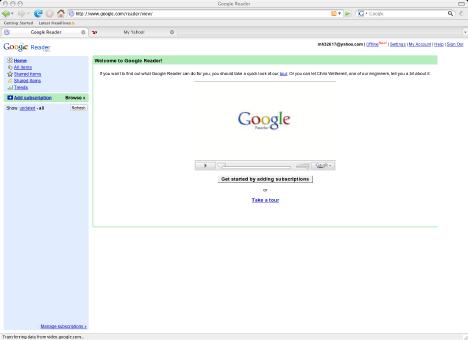
Pick a site you visit often and call it up in your browser (this will be easiest if you open a new tab or window in your browser.) In this case, I picked www.collegefootballnews.com as a place I like to visit.
Visit one of your favorite content sites
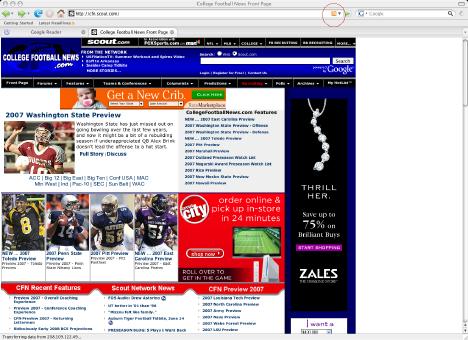
Many sites now have a little symbol like this
Subscription options page
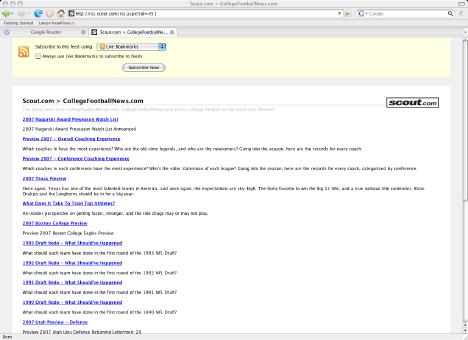
Frequently the sites will make it very easy to subscribe offering a number of options like shown below. Simple select the appropriate reader and press subscribe and you’re done.
Select the appropriate reader and subscribe
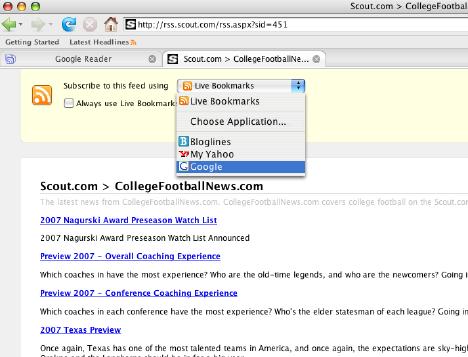
Google choices – if you happen to have a Google Homepage too, Google will ask you where to add the feed, Reader or Homepage.
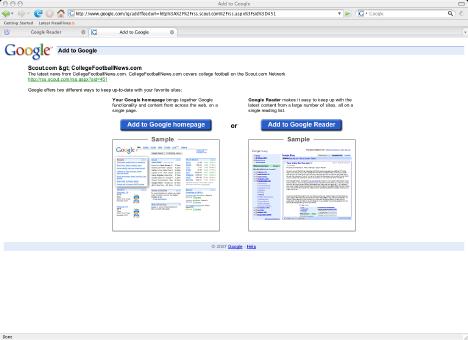
The subscription and content now are available in your reader
If you click back to your Google Reader page you’ll now see the subscription in the left hand subscription box and content presented in the right-hand box. You can read a summary of the content in reader or click the article title to take you to the home page to see the entire article at the home site (hint: it’s often better to click the link as images don’t always appear in RSS feeds.) The summaries are great though to provide enough of an indication to enable you to make the decision to click to read the whole story or not.
Single feed subscribed with content displayed
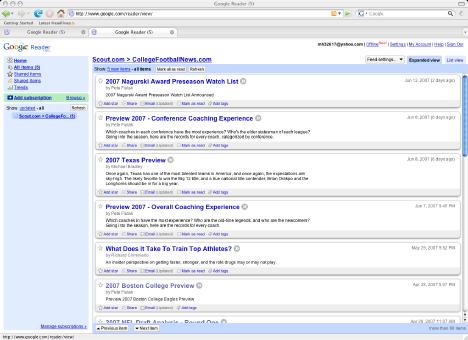
Now that you’ve added one subscription successfully, it’s a rinse and repeat operation with each site you’re interested in until you have the content you want aggregated in your RSS reader. Congratulations! You’ve now learned how to create your own electronic, real-time, electronic newspaper. If you’re interested in learning more about how to manage subscriptions, read on. Otherwise, go build your paper.
Bonus material – alternate subscription methods, folders, feed bundles, etc.
Another easy way to subscribe is to paste the URL (web address like https://www.collegefootballnews.com/) into the “Add Subscription” box on the Google Reader home page. See the image sequence below for an example of how to subscribe using this method:
Subscribe using “Add Subscription” box
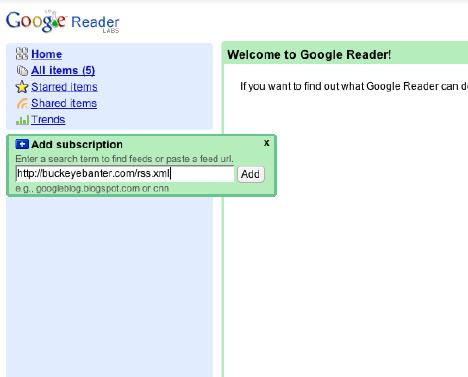
Paste the URL and press the “Add” button
The new content source appears on the left column and the content in the right
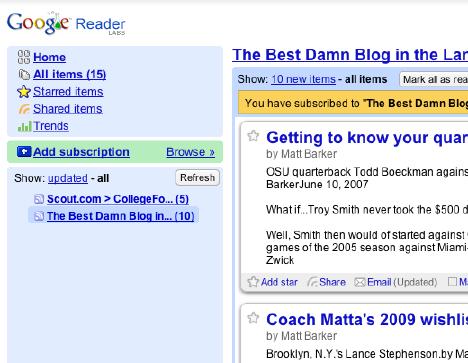
Managing your subscriptions
At the bottom of the left-hand column is a text link that will allow you to manage your subscriptions. This will allow you to do useful things like rename and delete subscriptions as well as allowing you to create your newspaper “sections” or folders. For instance, if you don’t like the name of a feed, rename it.
Manage subscriptions
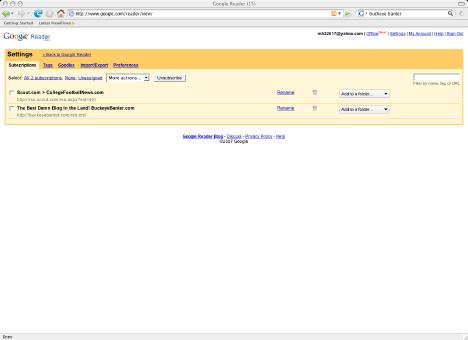
Rename a subscription
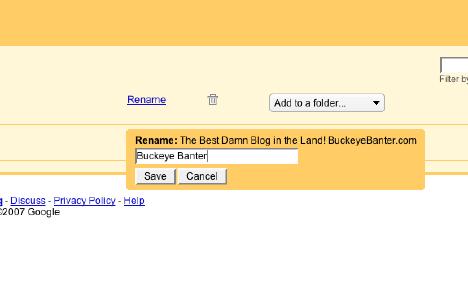
Create a folder, sports for instance
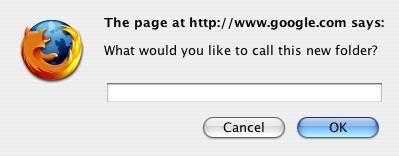
Associate individual feeds with the folder if you’d like
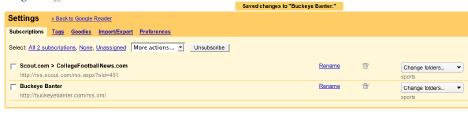
Check out your handy work, here you can see the my subscribed feeds aggregated into a sports folder
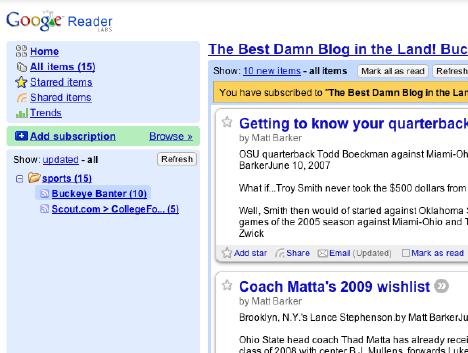
Want to get content even faster? Press the “Browse” link on the left-hand column for Feed Bundles
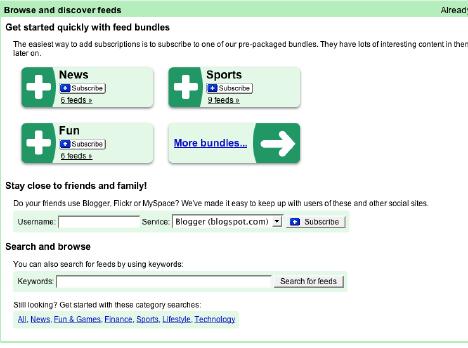
Mouse over any bundle to see its contents
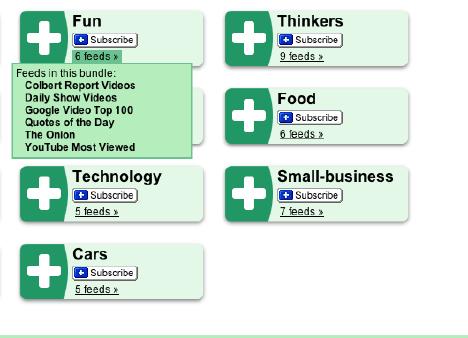
But wait, there’s more!
You can star particular items of interest, you can share items with others, you can revisit content you’ve already read. It’s really versitile. I’ve regularly been looked at askew when I say I really don’t read newspapers anymore. That’s not quite accurate, I read newspapers all the time, but they’re real-time and online through this sort of feed aggregation system. Now, it’s very difficult to read news in a paper – why? It tends not to be “news” – it tends to be stale by the time the paper physically arrives. There is one exception, I continue to read my local newspaper as the events aren’t available otherwise. But that’s it. Regional, State, National, and International items happen online. I hope you find this set of tools as useful as I do. Good luck crafting your own personal newspaper! Tweet









